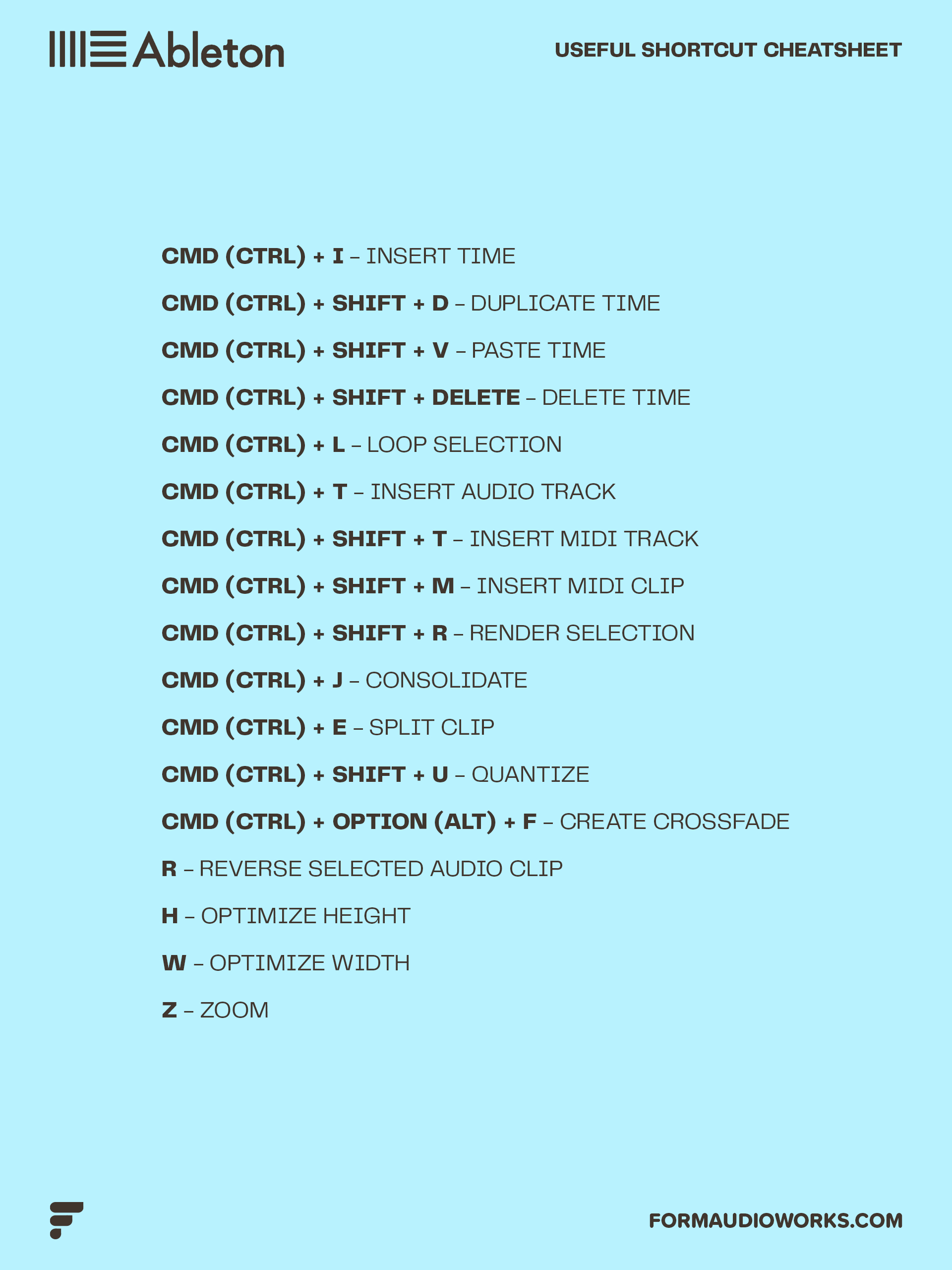Ableton Live is a wonderful DAW. From its great sounding built-in instruments and effects, to excellent hardware integration, there’s a reason why it’s one of the most popular DAWs in the world.
Intuitive workflow is at the heart of Ableton Live, but it’s even better with handy shortcuts. We’re sure you already know some of these, but it’s always good to recap. Plus there’s a handy cheat sheet at the bottom of the page that you can save!
Read on for 17 useful Ableton Live shortcuts.
cmd (ctrl) + i – Insert Silence
This one is a great time saver. Selecting a bunch of clips in arranger view and moving them to create space can be a hassle. Just put your cursor where you want this insert a blank space and hit the shortcut.
cmd (ctrl) + Shift + D – Duplicate Time
Similar to Insert Silence, but instead of creating an empty area, you can duplicate a section of your arrangement into a new empty area and ‘push’ the existing arrangement out of the way, rather than overwriting it.
cmd (ctrl) + Shift + V – Paste Time
Copied a clip and want to insert it before something else without manually moving your arrangement? No worries, just select where you want to paste and hit the shortcut to paste and automatically make space.
cmd (ctrl) + SHIFT + Delete – Delete Time
Hit this shortcut to delete extra space in your arrangement.
cmd (ctrl) + L – Loop selection
Highlight a section in your arrangement and hit the shortcut to loop only that specific region.
cmd (ctrl) + T – Insert Audio Track
Inserts a new audio track (with your default settings).
cmd (ctrl) + Shift + T – Insert Midi Track
Same as above, but a MIDI track instead.
cmd (ctrl) + Shift + M – Insert Midi Clip
Select an area of a track in your arrangement and hit the shortcut to create a blank MIDI clip.
cmd (ctrl) + Shift + R – Render Selection
Select an area of your track and run the shortcut to render that section only. Great for creating stems or bouncing to audio.
cmd (ctrl) + J – Consolidate
Warped an audio track or cut one up and want to make those changes permanent for dropping in a sampler? Easy, just select the audio clip(s) and hit the shortcut to consolidate to a new audio file. Take note, this overwrites what is already there.
cmd (ctrl) + E – Split Clip
Works for both audio and MIDI. Just place your marker where you want to split and hit the shortcut to split the clip.
cmd (ctrl) + Shift + U – Quantize
When inside a MIDI clip, hit this shortcut to bring up the quantize menu.
cmd (ctrl) + Option (alt) + F – Create Crossfade
Use this to create a crossfade between two audio clips. Just select the area where you want to apply the crossfade and hit the shortcut.
R – Reverse selected audio clip
Reverses the audio clip.
H – Optimize Height
Optimizes the height of the project.
W – Optimize Width
Optimizes the width of the project.
Z – Zoom
Zoom to Arrangement Time Selection.
For a full list of Ableton Live shortcuts, head over to the Ableton website and check out the manual.
Ableton Live Shortcut Cheat Sheet
Here's a handy jpg to save for quick use! Just right click the image and hit save as.